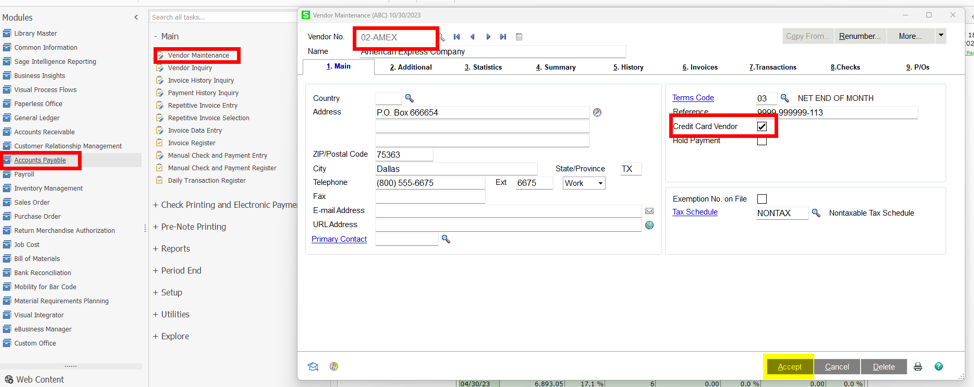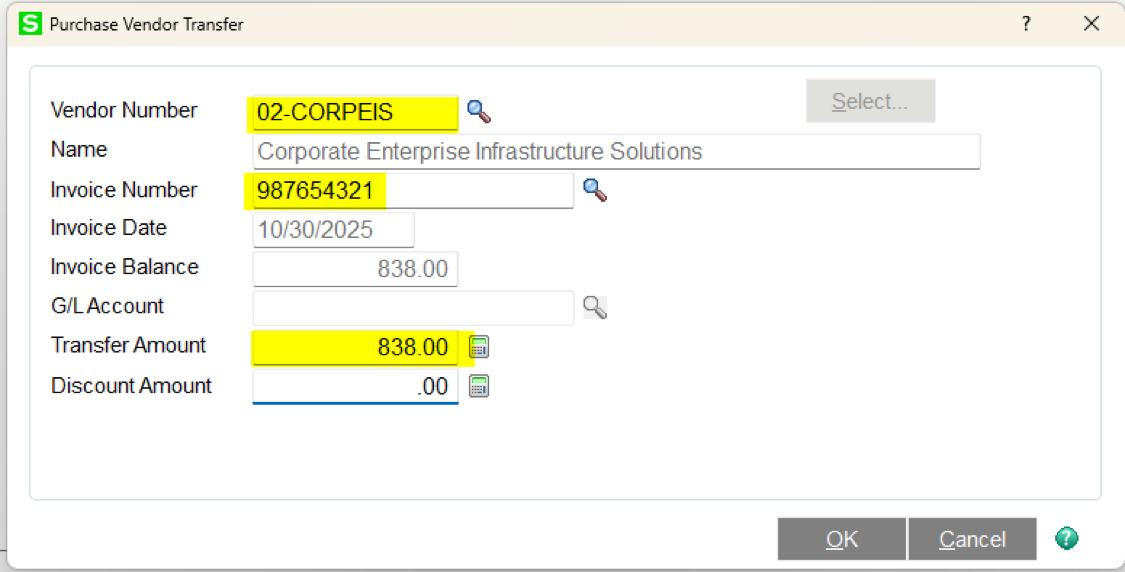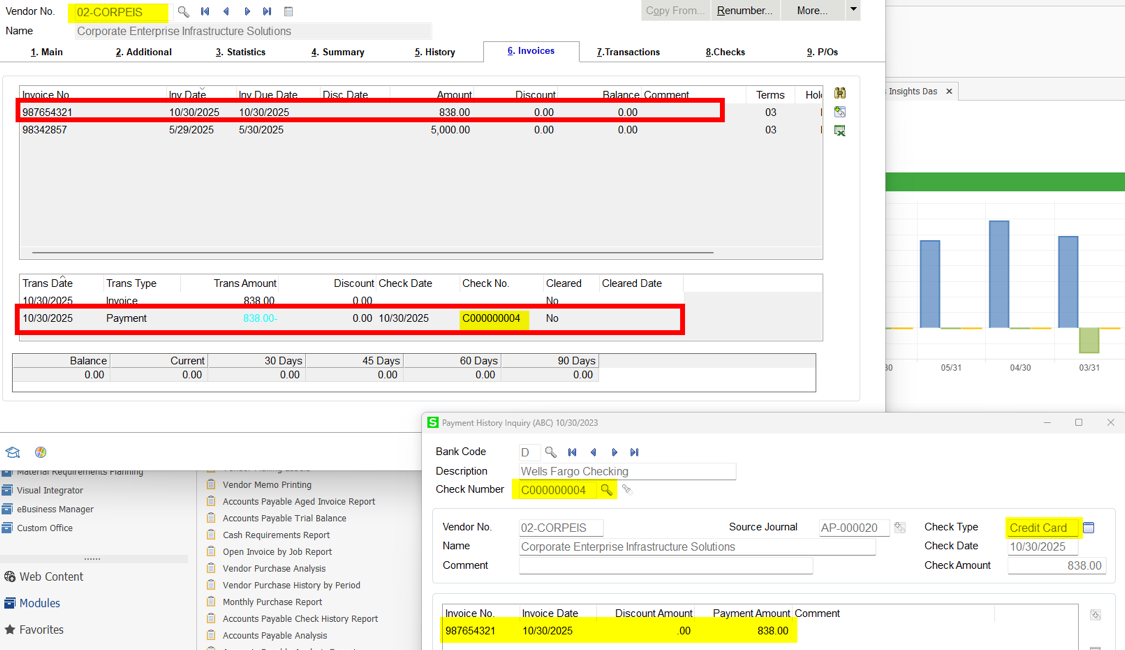How to Record and Transfer Vendor Payments Made by Credit Card in Sage 100
Managing finances effectively is crucial for the success of any business, and recording transactions accurately is a foundational part of that process. For businesses utilizing Sage 100, one of the more nuanced tasks is the recording and transferring of vendor payments made via credit card. This article serves as a comprehensive guide, walking you through the essential steps to manage these transactions within the Sage 100 system efficiently.
From setting up a credit card vendor in your Accounts Payable to creating invoices and transferring payments, this guide covers all the necessary procedures to ensure your financial records are accurate and up-to-date. Whether you're dealing with the receipt of goods with an invoice number or transferring the payment to a credit card vendor, each step is outlined with clear instructions to make the process as straightforward as possible.
Here’s How to Record and Transfer Vendor Payments Made by Credit Card in Sage 100
Create Credit Card Vendor:
Open Accounts Payable, Main, then Vendor Maintenance.
Enter the vendor number used to pay the credit card company or add the vendor if it does not already exist.
On the Main Tab, check the box for Credit Card Vendor and Accept.
Create Invoices Paid by Credit Card:
Create the invoices that were paid by credit card on the vendor account by processing:
1. Accounts Payable - Invoice Data Entry
2. Purchase Order - Receipt of Goods with Invoice Number
Prior to Paying the Credit Card Vendor:
Open Accounts Payable, Main, then Invoice Data Entry.
Select the Credit Card Vendor and enter the invoice number (20251030 in this example) to create for payment on that account and then enter the total amount to transfer.
On the Lines Tab, click the Transfer Information Button to open the Purchase Vendor Transfer.
Select the Vendor Account where the invoices were created and select the invoice to be paid.
The invoice date and balance will automatically be populated, and the transfer amount will default to the full balance, but can be overridden.
Select the OK button to complete the amount to be transferred.
A detail line will be created for that Credit Card Vendor’s invoice that is selected.
When all the invoices have been transferred the Distribution Balance is zero
Accept the invoice and print the Invoice Register and Update it.
A new invoice now exists for the Credit Card Vendor
The invoices that were created on the original vendor show a payment with a check number that begins with a “C”.
Highlight the check number to enable access to the Transaction Information button which displays the Credit Card Payment Transfer Details.
Should you have any questions about recording and transferring vendor payments made by credit card or need other support with managing your Sage 100, we at Ardent Consulting are at your service. Our team of experts is ready and eager to help you navigate your system challenges and optimize your business's potential. We prioritize your business’s health and are committed to supporting your journey every step of the way.